This step is only required for CONVERGE 2.2 and earlier. If you are installing CONVERGE 2.3 or 2.4, skip this step.
Before running the INSTALL script, ensure that proper permissions are set for the installation. If the INSTALL script cannot create the necessary directories because the permissions are not correct, it will exit the installation and indicate that there is a problem with permissions.
There are three different components of CONVERGE that are installed separately as part of the INSTALL script:
1.CONVERGE executables and associated utilities (component 1)
2.Documentation and input files for example cases (component 2)
3.The license server (component 3).
The INSTALL script file is located in the converge_install_<version_number> directory created when the archive was unpacked. Note that earlier versions will additionally generate a release date in the folder name (i.e., converge_install_<version_number+release_date>) . The INSTALL script is an executable and can be run from the prompt by typing
INSTALL
The INSTALL script will guide you through the installation process.
Specifying the Installation Directory
For each component, the INSTALL script will prompt you for an installation directory. The default installation directory will be shown in brackets (e.g., [/opt/converge-<version>]) and simply pressing Enter will select the default directory. Once any of the components are installed, the default installation directory for the remaining components will become the last directory used. Note that you can use the same installation directory for multiple architectures because the INSTALL script will place any architecture-specific files in machine-specific subdirectories.
If you previously installed CONVERGE and wish to use the same installation directory for the new installation, simply remove the previous installation directory (and all subdirectories and files using rm -r) or move the previous installation directory to a different location.
The default installation directory is /opt/converge-<version> (e.g., /opt/converge-2.2.12). This is an appropriate place to install CONVERGE to make it accessible to all users on the machine. If the installation is for a single user, the installation directory can exist as a subdirectory in your home directory. As mentioned earlier, verify that the permissions are appropriate for the type of installation being performed. When entering the directory name for the installation, make sure to use the full path (i.e., the directory name must start with a /).
The INSTALL script will prompt you for a base installation directory. All components will be placed in subdirectories within this base directory. The directory tree that will be created is shown in Figure 1.
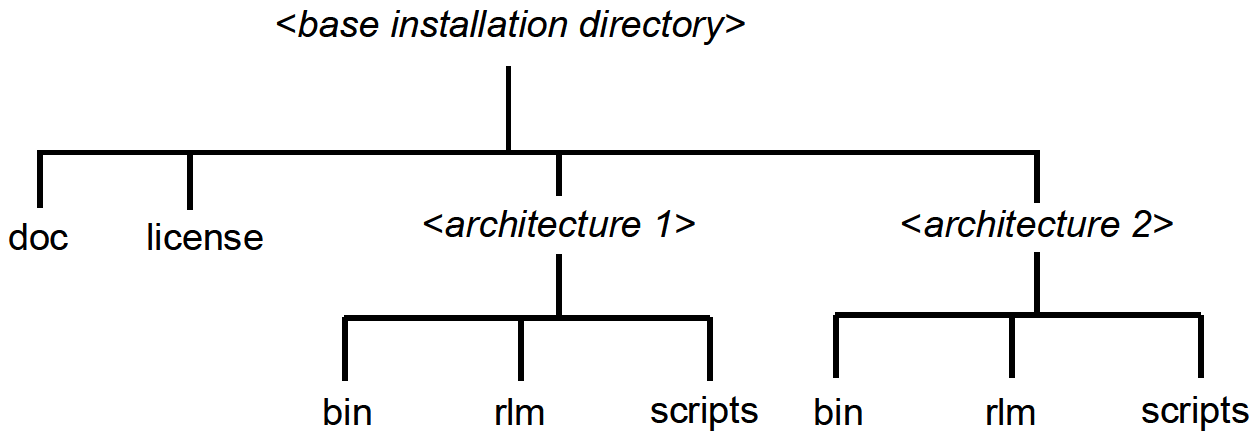 Figure 1: Directory structure for the installation of CONVERGE and its associated components. |
Figure 1 shows that it is possible to have multiple installation architectures in the same base directory. The binary executables will be in separate bin directories for each architecture.
The doc directory contains the manuals and example cases, all of which are machine-independent. This directory is created when the documentation and tutorials are installed (component 2).
The license directory contains the license.lic file, which is an ASCII text file used for license authentication. This file is also architecture-independent. A valid license.lic file is required for both node-locked and floating license installations. An empty placeholder license file will be created as part of the installation of both the CONVERGE executable (component 1) and the license server (component 3).
There are three additional directories created for each architecture: bin, rlm, and scripts. The bin and scripts directories are created as part of the CONVERGE installation (component 1). The bin directory contains the CONVERGE executables and other tools useful for pre- and post-processing. The scripts directory contains scripting text that can be used for setting up the runtime environment. Later sections will describe the use of these scripts in detail. The rlm directory is created when the license server is installed. This directory contains the license server and a startup script that can be used to automatically start the license server when the machine boots.
Specifying Machine Architecture
When installing the CONVERGE executables and utilities and the license server, you will be prompted for the machine architecture. The INSTALL script will, if possible, detect the architecture of the machine from which the script is being run and provide you with this information. Multiple architectures can be installed on the same machine, but these installations cannot occur concurrently. Note that the documentation is machine-independent (*.pdf files). The other components are specific to the desired architecture. Table 4 lists the machine architectures that CONVERGE currently supports, the subdirectory names used for each architecture, and the versions of MPI available for them. Note that MPI is not necessary for running in serial.
Table 4: Supported computer architecture and operating system combinations.
Machine Type |
Operating System |
Directory Name |
MPI Version |
Intel x86 64 bit (x64, x86-64, Intel64, AMD64). Note IA-64 is not supported. |
Linux |
l_x86_64 |
pmpi, mpich2, openmpi |
Scripts for Environmental Variables
At the end of the installation procedure for component 1, the INSTALL script will ask if you want to create scripts to help set environment variables necessary for running CONVERGE. The next section will describe the use of these scripts. If you create scripts, the INSTALL script creates a subdirectory named scripts within each architecture subdirectory. The scripts created in this step do not do anything by themselves—they are simply tools you can use later to set up environment variables.