The following notes help you troubleshoot problems you may encounter when installing and running CONVERGE Studio. This information applies to CONVERGE Studio on Linux and Windows operating systems, unless otherwise specified.
•For Windows systems, if CONVERGE Studio does not open, edit the Path environment variable on your machine.
1.Open the system control panel and type env in the search bar.
2.Choose Edit the system environment variables.
3.In the System Properties dialog box, go to Advanced and click the Environment variables... button.
4.In the Environment Variables dialog box, under System variables, select the Path variable. Then click the Edit... button.
5.Find the path to your installed CONVERGE Studio executable (e.g., C:\Program Files\Convergent_Science\CONVERGE_Studio\v3.0) and click the Move Up button on the right side of the Edit environment variable dialog box until this path is at the top of the list. Click OK to exit the Edit environment variable dialog box.
6.Click OK to exit the Environment Variables dialog box.
7.Click Apply then OK to exit the System Properties dialog box.
8.Launch CONVERGE Studio.
•For Windows systems, if CONVERGE Studio 3.1+ crashes when you try to create a new case, your machine might be missing OpenGL 3.3+ support. Work with your IT team to install NVIDIA graphics drivers with OpenGL 3.3+ support.
•For Linux systems, if CONVERGE Studio 3.0 crashes immediately after launch, use the qtconfig or qtconfig-qt4 command to update the GUI style for rendering Qt applications under Appearance and then click File > Save. We recommend Cleanlooks or Plastique.
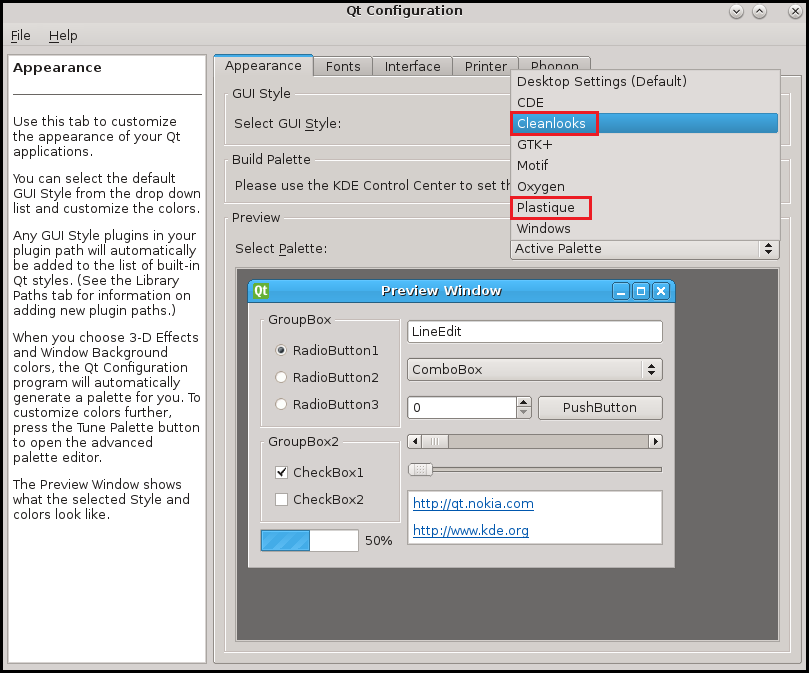
Figure 2: The Qt Configuration > Appearance tab on a Linux system.
•For Windows systems, if you are unable to import surface.dat, it is most likely because your computer does not use a period as the decimal separator. We recommend changing your region format as follows:
1.Go to the system control panel and open the Region settings.
2.On the Formats tab, set the Format to English (United States). This changes the format for dates, times, and numbers. It does not change the language used to display text.
3.Launch CONVERGE Studio and import your surface.dat file.
If you want to keep your current format for dates, times, or other elements, you can click Additional settings... to customize the behavior. You must use a period (.) as the Decimal symbol. If you modify other settings, we recommend evaluating their impact on CONVERGE Studio.
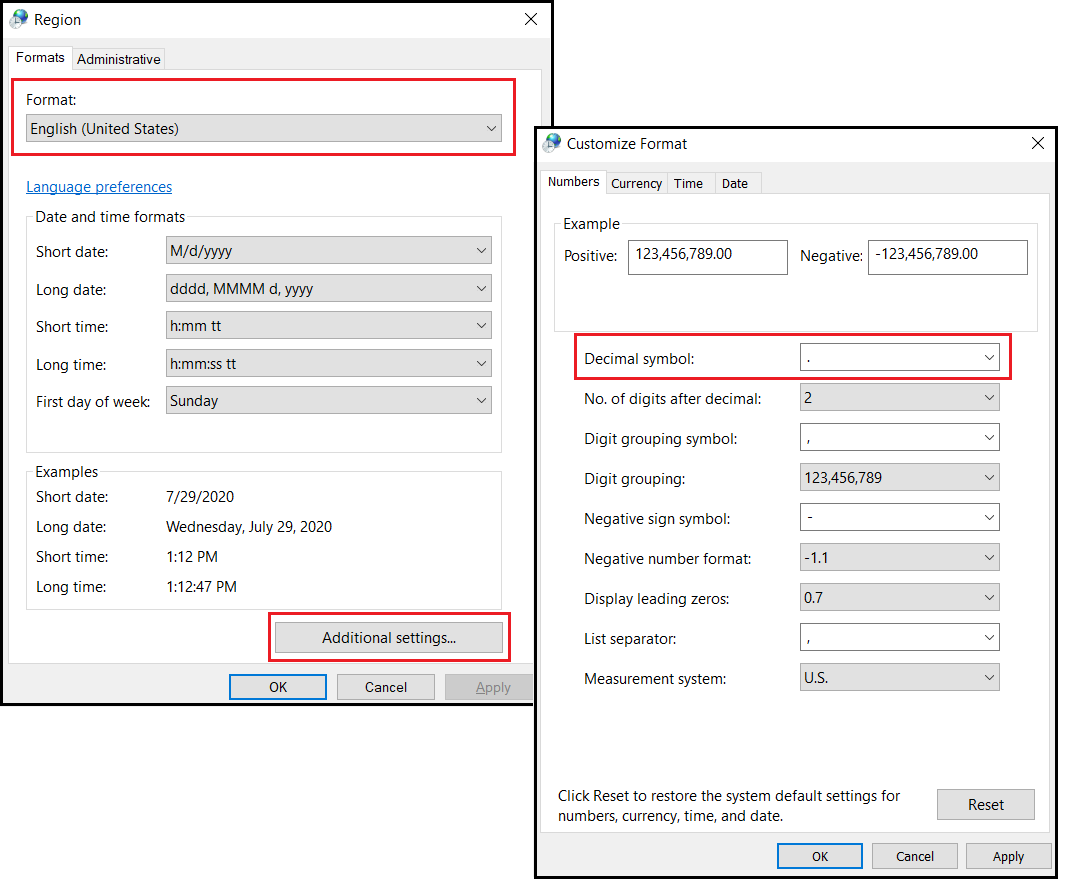
Figure 3: Region format settings on a Windows system.
•For Windows systems, if you have an unwanted clipping plane and if all edges are rendered in the boundary fence color, the solution is as follows.
1.Open the NVIDIA Control Panel.
2.In Manage 3D Settings > Global Settings or Program Settings:
•For a desktop GeForce GPU, turn off Shader Cache.
•For a workstation Quadro GPU, turn off Threading Optimization.
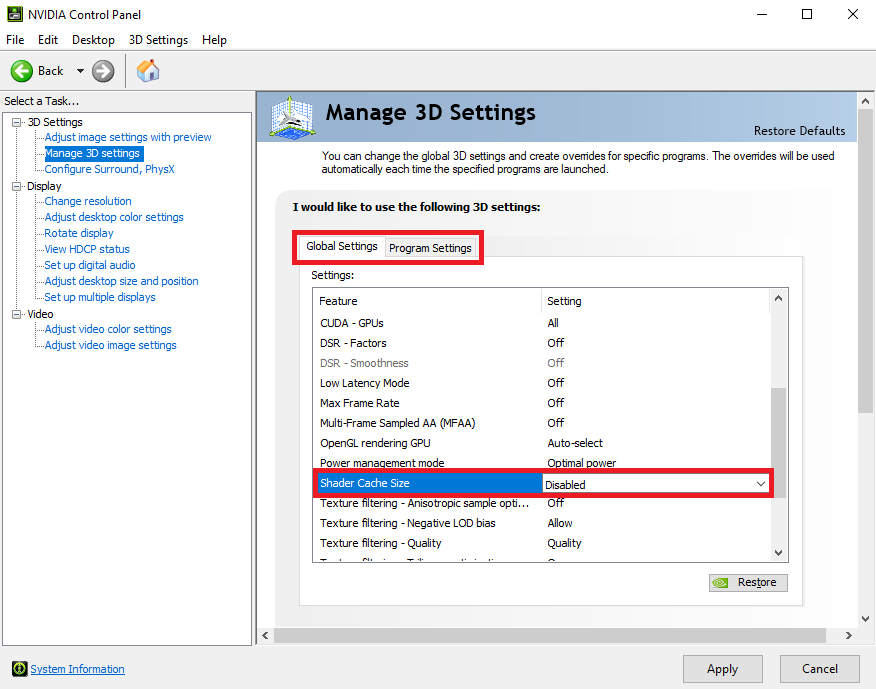
Figure 4: Turning off Shader Cache in the NVIDIA Control Panel.
3.Run CONVERGE Studio with the -n command line option. Check the CONVERGE Studio Message log to verify that CONVERGE Studio is using the OpenGL rendering method.
•For both Linux and Windows systems, to use the boundary animation feature and to enable faster rendering, you must have a discrete GPU from NVIDIA or AMD. For CONVERGE 3.0 on Windows only, create a shortcut to CONVERGE_Studio.exe, right-click it, then select Properties. In the Target field, the path to the program will be listed as "*.exe" (note the quotation marks at the beginning and end of the path are necessary to define the full path name). After the terminating quotation marks, append [space]-n to the Target field (i.e., the Target field will appear as "*.exe" -n). Note the space character between the closing quotation mark and the -n. If your hardware meets our requirements and if the device driver works correctly, you can verify that fast rendering is activated by checking the CONVERGE Studio Message log. You should see the following messages. The OpenGL line will indicate which rendering method you are using:
-------------------------------------------------------------------------------- CONVERGE Studio v3.0beta Jun 13 2019 05:50:02 CONVERGE Studio uses QT 4.8.X -------------------------------------------------------------------------------- Set the log file to: '/tmp/CONVERGE_Studio.log' -------------------------------------------------------------------------------- OpenGL: using GLSL to render triangles, edges and normals (the fastest method). -------------------------------------------------------------------------------- |
If CONVERGE Studio is using the old rendering, you will see the following message:
-------------------------------------------------------------------------------- CONVERGE Studio v3.0beta Jun 13 2019 05:50:02 CONVERGE Studio uses QT 4.8.X -------------------------------------------------------------------------------- Set the log file to: '/tmp/CONVERGE_Studio.log' -------------------------------------------------------------------------------- OpenGL: using old rendering methods (deprecated GL calls). -------------------------------------------------------------------------------- |
•In Linux, CONVERGE Studio defaults to fast rendering. If your machine does not meet the hardware requirement, CONVERGE Studio 3.0 will use the old rendering. To force CONVERGE Studio 3.0 to use the old rendering, use the -o command line option.
•You may see the warning "missing libicui18n dynamic library" when launching CONVERGE Studio 3.0 on RedHat (CentOS) 7.x. However, this warning should not affect the functionality of CONVERGE Studio.
•Compared to CONVERGE Studio 2.3, CONVERGE Studio 2.4 and 3.0 have additional required dependencies. In Windows, after launching the CONVERGE Studio 2.4 or 3.0 *.msi installer package, a dialog box prompts you to install the additional dependencies (e.g., Microsoft Visual C++ 2015 Redistributable). This dialog box may open behind the CONVERGE Studio 2.4 or 3.0 installation dialog box. Therefore, the installation appears to freeze. You can open the Microsoft Visual C++ 2015 Redistributable installation dialog box by clicking the corresponding icon on the task bar.
•The CONVERGE Studio 2.4 and 3.0 Windows installer packages no longer overwrite an existing license.lic file. Additionally, uninstalling CONVERGE Studio 2.4 or 3.0 will not remove an existing license.lic file.
•Many newer Linux operating systems upgrade to gstreamer 1.0 instead of 0.1, which is the required version for CONVERGE Studio 3.0. It is much easier to install gstreamer 0.1 on newer systems compared to installing gstreamer 1.0 on older systems. If your system does not install gstreamer 0.1 by default, you can manually install it.
oFor OpenSUSE, you can find rpm packages from https://software.opensuse.org/package/libgstreamer-0_10-0.
oFor Ubuntu 18.10, use the following steps:
▪sudo dpkg -i libgstreamer*.deb
Please ask your IT department to install gstreamer 0.1 or use an older Linux system, which provides it by default.